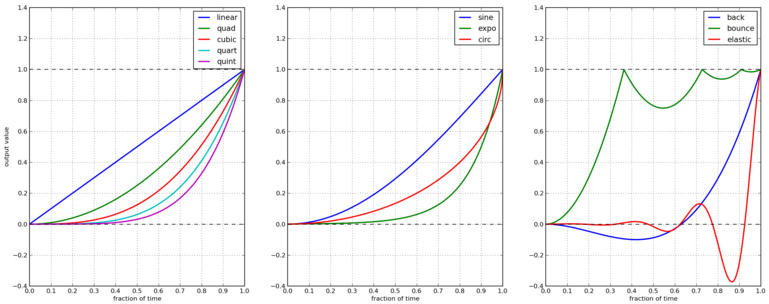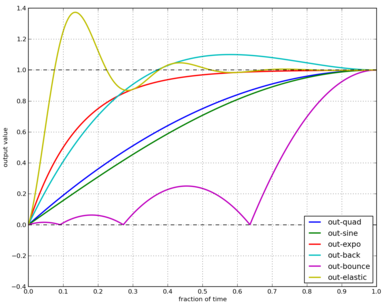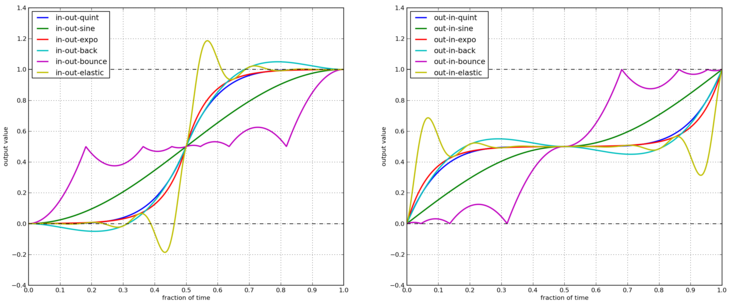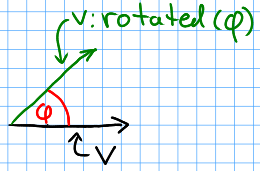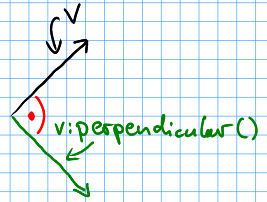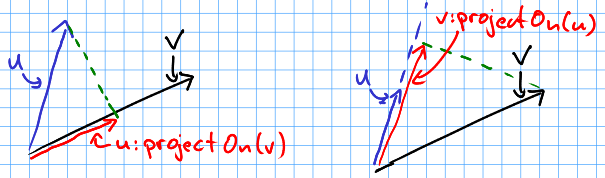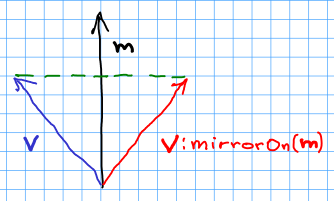| doctool@72f4c13759 | ||
| .gitmodules | ||
| doctool-theme.lua | ||
| highlight.css | ||
| highlight.pack.js | ||
| in-out-interpolators.png | ||
| index.html | ||
| interpolators.png | ||
| inv-interpolators.png | ||
| README.md | ||
| style.css | ||
| vector-cross.png | ||
| vector-mirrorOn.png | ||
| vector-perpendicular.png | ||
| vector-projectOn.png | ||
| vector-rotated.png | ||
HUMP
Introduction
Helper Utilities for a Multitude of Problems is a set of lightweight helpers for the awesome LÖVE Engine.
hump differs from other libraries in that every component is independent of the remaining ones. hump's footprint is very small and thus should fit nicely into your projects.
Module hump.gamestate [A gamestate system.]
Gamestate = require "hump.gamestate"
A gamestate encapsulates independent data an behaviour in a single table.
A typical game could consist of a menu-state, a level-state and a game-over-state.
Example:
local menu = {} -- previously: Gamestate.new()
local game = {}
function menu:draw()
love.graphics.print("Press Enter to continue", 10, 10)
end
function menu:keyreleased(key, code)
if key == 'enter' then
Gamestate.switch(game)
end
end
function game:enter()
Entities.clear()
-- setup entities here
end
function game:update(dt)
Entities.update(dt)
end
function game:draw()
Entities.draw()
end
function love.load()
Gamestate.registerEvents()
Gamestate.switch(menu)
end
Callbacks [Gamestate Callbacks.]
A gamestate can define all callbacks that LÖVE defines. In addition, there are callbacks for initalizing, entering and leaving a state:
=init()=
Called once before entering the state. See switch().
=enter(previous, ...)=
Called when entering the state. See switch().
=leave()=
Called when leaving a state. See switch().
=update()=
Update the game state. Called every frame.
=draw()=
Draw on the screen. Called every frame.
=focus()=
Called if the window gets or looses focus.
=keypressed()=
Triggered when a key is pressed.
=keyreleased()=
Triggered when a key is released.
=mousepressed()=
Triggered when a mouse button is pressed.
=mousereleased()=
Triggered when a mouse button is released.
=joystickpressed()=
Triggered when a joystick button is pressed.
=joystickreleased()=
Triggered when a joystick button is released.
=quit()=
Called on quitting the game. Only called on the active gamestate.
When using registerEvents(), all these
callbacks will be called by the corresponding LÖVE callbacks and receive
receive the same arguments (e.g. state:update(dt) will be called by
love.update(dt)).
Example:
menu = {} -- previously: Gamestate.new()
function menu:init() -- run only once
self.background = love.graphics.newImage('bg.jpg')
Buttons.initialize()
end
function menu:enter(previous) -- run every time the state is entered
Buttons.setActive(Buttons.start)
end
function menu:update(dt)
Buttons.update(dt)
end
function menu:draw()
love.graphics.draw(self.background, 0, 0)
Buttons.draw()
end
function menu:keyreleased(key)
if key == 'up' then
Buttons.selectPrevious()
elseif key == 'down' then
Buttons.selectNext()
elseif
Buttons.active:onClick()
end
end
function menu:mousereleased(x,y, mouse_btn)
local button = Buttons.hovered(x,y)
if button then
Button.select(button)
if mouse_btn == 'l' then
button:onClick()
end
end
end
function new() [Create a new gamestate.]
Deprecated: Use the table constructor instead (see example)
Declare a new gamestate (just an empty table). A gamestate can define several callbacks.
Returns:
=Gamestate= An empty table.
Example:
menu = {}
-- deprecated method:
menu = Gamestate.new()
function switch(to, ...) [Switch to gamestate.]
Switch to a gamestate, with any additional arguments passed to the new state.
Switching a gamestate will call the leave() callback on the current
gamestate, replace the current gamestate with to, call the init() function
if the state was not yet inialized and finally call enter(old_state, ...) on
the new gamestate.
Parameters:
=Gamestate to=
Target gamestate.
=mixed ...=
Additional arguments to pass to to:enter(current, ...).
Returns:
=mixed=
The results of to:enter(current, ...)
Example:
Gamestate.switch(game, level_two)
function current() [Get current gamestate.]
Returns the currently activated gamestate.
Returns:
=table= The active gamestate.
Example:
function love.keypressed(key)
if Gamestate.current() ~= menu and key == 'p' then
Gamestate.push(pause)
end
end
function push(to, ...) [Push state on top of the stack.]
Pushes the to on top of the state stack, i.e. makes it the active state.
Semantics are the same as switch(to, ...), except that leave() is not
called on the previously active state.
Useful for pause screens, menus, etc.
Parameters:
=Gamestate to=
Target gamestate.
=mixed ...=
Additional arguments to pass to to:enter(current, ...).
Returns:
=mixed=
The results of to:enter(current, ...)
Example:
-- pause gamestate
Pause = Gamestate.new()
function Pause:enter(from)
self.from = from -- record previous state
end
function Pause:draw()
local W, H = love.graphics.getWidth(), love.graphics.getHeight()
-- draw previous screen
self.from:draw()
-- overlay with pause message
love.graphics.setColor(0,0,0, 100)
love.graphics.rectangle('fill', 0,0, W,H)
love.graphics.setColor(255,255,255)
love.graphics.printf('PAUSE', 0, H/2, W, 'center')
end
-- [...]
function love.keypressed(key)
if Gamestate.current() ~= menu and key == 'p' then
Gamestate.push(pause)
end
end
function pop() [Pops state from the stack.]
Calls leave() on the current state and then removes it from the stack, making
the state below the current state. Does not call enter() on the activated
state.
Returns:
=mixed=
The results of state:leave()
Example:
-- extending the example of Gamestate.push() above
function Pause:keypressed(key)
if key == 'p' then
Gamestate.pop() -- return to previous state
end
end
function <callback>(...) [Call function on active gamestate.]
Calls a function on the current gamestate. Can be any function, but is intended to
be one of the callbacks. Mostly useful when not using
registerEvents().
Parameters:
=mixed ...= Arguments to pass to the corresponding function.
Returns:
=mixed= The result of the callback function.
Example:
function love.draw()
Gamestate.draw() -- <callback> is `draw'
end
function love.update(dt)
Gamestate.update(dt) -- pass dt to currentState:update(dt)
end
function love.keypressed(key, code)
Gamestate.keypressed(key, code) -- pass multiple arguments
end
function registerEvents(callbacks) [Automatically do all of the above when needed.]
Overwrite love callbacks to call Gamestate.update(), Gamestate.draw(), etc.
automatically. love callbacks (e.g. love.update()) are still invoked.
This is by done by overwriting the love callbacks, e.g.:
local old_update = love.update
function love.update(dt)
old_update(dt)
return Gamestate.current:update(dt)
end
Note: Only works when called in love.load() or any other function that is executed after the whole file is loaded.
Parameters:
=table callbacks (optional)= Names of the callbacks to register. If omitted, register all love callbacks.
Example:
function love.load()
Gamestate.registerEvents()
Gamestate.switch(menu)
end
-- love callback will still be invoked
function love.update(dt)
Timer.update(dt)
-- no need for Gamestate.update(dt)
end
Example:
function love.load()
-- only register draw, update and quit
Gamestate.registerEvents{'draw', 'update', 'quit'}
Gamestate.switch(menu)
end
Module hump.timer [Delayed and time-limited function calls, and tweening support.]
Timer = require "hump.timer"
hump.timer offers a simple interface to schedule the execution of functions. It is possible to run functions after and for some amount of time. For example, a timer could be set to move critters every 5 seconds or to make the player invincible for a short amount of time.
In addition to that, hump.timer offers various
tweening functions that make it
easier to produce juicy games.
Example:
function love.keypressed(key)
if key == ' ' then
Timer.add(1, function() print("Hello, world!") end)
end
end
function love.update(dt)
Timer.update(dt)
end
function new() [Create new timer instance.]
If you don't need multiple independent schedulers, you can use the global/default timer (see examples).
Creates a new timer instance that is independent of the global timer: It will manage it's own list of scheduled functions and does not in any way affect the the global timer. Likewise, the global timer does not affect timer instances.
Note: Timer instances use the colon-notation (e.g. instance:update(dt)),
while the global timer uses the dot-notation (e.g. Timer.update(dt)).
Returns:
=Timer= A timer instance.
Example:
menuTimer = Timer.new()
function add(delay, func) [Schedule a function.]
Schedule a function. The function will be executed after delay seconds have
elapsed, given that update(dt) is called every frame.
Note: There is no guarantee that the delay will not be exceeded, it is only guaranteed that the function will not be executed before the delay has passed.
func will receive itself as only parameter. This is useful to implement
periodic behavior (see the example).
Parameters:
=number delay= Number of seconds the function will be delayed. =function func= The function to be delayed.
Returns:
=table= The timer handle.
Example:
-- grant the player 5 seconds of immortality
player.isInvincible = true
Timer.add(5, function() player.isInvincible = false end)
Example:
-- print "foo" every second. See also addPeriodic()
Timer.add(1, function(func) print("foo") Timer.add(1, func) end)
Example:
--Using a timer instance:
menuTimer:add(1, finishAnimation)
function addPeriodic(delay, func) [Add a periodic function.]
Add a function that will be called count times every delay seconds.
If count is omitted, the function will be called until it returns false or
cancel(handle) or clear() is
called.
Parameters:
=number delay= Number of seconds between two consecutive function calls. =function func= The function to be called periodically. =number count (optional)= Number of times the function is to be called.
Returns:
=table=
The timer handle. See also cancel().
Example:
-- toggle light on and off every second
Timer.addPeriodic(1, function() lamp:toggleLight() end)
Example:
-- launch 5 fighters in quick succession (using a timer instance)
mothership_timer:addPeriodic(0.3, function() self:launchFighter() end, 5)
Example:
-- flicker player's image as long as he is invincible
Timer.addPeriodic(0.1, function()
player:flipImage()
return player.isInvincible
end)
function do_for(delay, func, after) [Run a function for the next few seconds.]
Run func(dt) for the next delta seconds. The function is called every time
update(dt) is called. Optionally run after() once delta seconds have
passed.
after() will receive itself as only parameter.
Note: You should not add new timers in func(dt), as this can lead to random
crashes.
Parameters:
=number delta=
Number of seconds the func will be called.
=function func=
The function to be called on update(dt).
=function after (optional)=
A function to be called after delta seconds.
Returns:
=table= The timer handle.
Example:
-- play an animation for 5 seconds
Timer.do_for(5, function(dt) animation:update(dt) end)
Example:
-- shake the camera for one second
local orig_x, orig_y = camera:pos()
Timer.do_for(1, function()
camera:lookAt(orig_x + math.random(-2,2), orig_y + math.random(-2,2))
end, function()
-- reset camera position
camera:lookAt(orig_x, orig_y)
end)
Example:
player.isInvincible = true
-- flash player for 3 seconds
local t = 0
player.timer:do_for(3, function(dt)
t = t + dt
player.visible = (t % .2) < .1
end, function()
-- make sure the player is visible after three seconds
player.visible = true
player.isInvincible = false
end)
function cancel(handle) [Cancel a scheduled function.]
Prevent a timer from being executed in the future.
Parameters:
=table handle= The function to be canceled.
Example:
function tick()
print('tick... tock...')
end
handle = Timer.addPeriodic(1, tick)
-- later
Timer.cancel(handle) -- NOT: Timer.cancel(tick)
Example:
-- using a timer instance
function tick()
print('tick... tock...')
end
handle = menuTimer:addPeriodic(1, tick)
-- later
menuTimer:cancel(handle)
function clear() [Remove all timed and periodic functions.]
Remove all timed and periodic functions. Functions that have not yet been executed will discarded.
Example:
Timer.clear()
Example:
menu_timer:clear()
function update(dt) [Update scheduled functions.]
Update timers and execute functions if the deadline is reached. Use this in
love.update(dt).
Parameters:
=number dt=
Time that has passed since the last update().
Example:
function love.update(dt)
do_stuff()
Timer.update(dt)
end
Example:
-- using hump.gamestate and a timer instance
function menuState:update(dt)
self.timer:update(dt)
end
function tween(duration, subject, target, method, after, ...) [Add a tween.]
Tweening (short for in-betweening) is the process that happens between two defined states. For example, a tween can be used to gradually fade out a graphic or move a text message to the center of the screen. For more information why tweening should be important to you, check out this great talk on juicy games.
hump.timer offers two interfaces for tweening: the low-level
timer.to_for() and the higher level interface
timer.tween().
To see which tweening methods hump offers, see below.
Parameters:
=number duration= Duration of the tween. =table subject= Object to be tweened. =table target= Target values. =string method (optional)= Tweening method, defaults to 'linear' (see here). =function after (optiona)= Function to execute after the tween has finished. =mixed ...= Additional arguments to the tweening function.
Returns:
=table= A timer handle.
Example:
function love.load()
color = {0, 0, 0}
Timer.tween(10, color, {255, 255, 255}, 'in-out-quad')
end
function love.update(dt)
Timer.update(dt)
end
function love.draw()
love.graphics.setBackgroundColor(color)
end
Example:
function love.load()
circle = {rad = 10, pos = {x = 400, y = 300}}
-- multiple tweens can work on the same subject
-- and nested values can be tweened, too
Timer.tween(5, circle, {rad = 50}, 'in-out-quad')
Timer.tween(2, circle, {pos = {y = 550}}, 'out-bounce')
end
function love.update(dt)
Timer.update(dt)
end
function love.draw()
love.graphics.circle('fill', circle.pos.x, circle.pos.y, circle.rad)
end
Example:
function love.load()
-- repeated tweening
circle = {rad = 10, x = 100, y = 100}
local grow, shrink, move_down, move_up
grow = function()
Timer.tween(1, circle, {rad = 50}, 'in-out-quad', shrink)
end
shrink = function()
Timer.tween(2, circle, {rad = 10}, 'in-out-quad', grow)
end
move_down = function()
Timer.tween(3, circle, {x = 700, y = 500}, 'bounce', move_up)
end
move_up = function()
Timer.tween(5, circle, {x = 200, y = 200}, 'out-elastic', move_down)
end
grow()
move_down()
end
function love.update(dt)
Timer.update(dt)
end
function love.draw()
love.graphics.circle('fill', circle.x, circle.y, circle.rad)
end
Tweening methods [Predefined tweening methods.]
At the core of tweening lie interpolation methods. These methods define how the output should look depending on how much time has passed. For example, consider the following tween:
-- now: player.x = 0, player.y = 0
Timer.tween(2, player, {x = 2})
Timer.tween(4, player, {y = 8})
At the beginning of the tweens (no time passed), the interpolation method would
place the player at x = 0, y = 0. After one second, the player should be at
x = 1, y = 2, and after two seconds the output is x = 2, y = 4.
The actual duration of and time since starting the tween is not important, only the fraction of the two. Similarly, the starting value and output are not important to the interpolation method, since it can be calculated from the start and end point. Thus an interpolation method can be fully characterized by a function that takes a number between 0 and 1 and returns a number that defines the output (usually also between 0 and 1). The interpolation function must hold that the output is 0 for input 0 and 1 for input 1.
hump predefines several commonly used interpolation methods, which are
generalized versions of Robert Penner's easing
functions. Those are:
'linear', 'quad', 'cubic', 'quart', 'quint', 'sine',
'expo', 'circ', 'back', 'bounce', and 'elastic'.
Here are their respective graphs:
All methods can be 'inverted' by prefixing the keyword out-, for example
'out-quad', 'out-sine', 'out-bounce', etc:
The in-out- and out-in- prefix chain the interpolators:
Of course these graphs cannot show how the different methods compare, so here's an example script that highlights the different tweens:
Timer = require 'hump.timer'
function love.load()
methods = {'linear', 'quad', 'cubic', 'quart', 'quint', 'sine', 'expo', 'circ', 'back', 'bounce', 'elastic'}
method = methods[#methods]
next_method = {} -- next_method.linear = 'quad', etc
for i = 1,#methods do
next_method[methods[i]] = methods[(i%#methods)+1]
end
target = {x = 700, brightness = 200, radius = 50}
local function reset()
circle = {
{x = 100, y = 100, brightness = 100, radius = 20},
{x = 100, y = 233, brightness = 100, radius = 20},
{x = 100, y = 367, brightness = 100, radius = 20},
{x = 100, y = 500, brightness = 100, radius = 20},
}
method = next_method[method]
Timer.tween(3, circle[1], target, 'in-'..method)
Timer.tween(3, circle[2], target, 'out-'..method)
Timer.tween(3, circle[3], target, 'in-out-'..method)
Timer.tween(3, circle[4], target, 'out-in-'..method,
function() Timer.add(.5, reset) end)
end
reset()
end
function love.update(dt)
Timer.update(dt)
end
function love.draw()
love.graphics.setColor(255,255,255)
love.graphics.print('in-' .. method, 50, 100-50)
love.graphics.print('out-' .. method, 50, 233-50)
love.graphics.print('in-out-' .. method, 50, 367-50)
love.graphics.print('out-in-' .. method, 50, 500-50)
for i = 1,#circle do
love.graphics.setColor(255,255,255, circle[i].brightness)
love.graphics.circle('fill', circle[i].x, circle[i].y,
circle[i].radius)
end
end
Custom interpolators [Advanced: Adding custom tweening methods.]
This is a stub
You can add custom interpolation methods by adding them to the tween table:
Timer.tween.sqrt = function(t) return math.sqrt(t) end
-- or just Timer.tween.sqrt = math.sqrt
Access the your method like you would the predefined ones. You can even use the modyfing prefixes:
Timer.tween(5, 'in-out-sqrt', circle, {radius = 50})
You can also invert and chain functions:
outsqrt = Timer.tween.out(math.sqrt)
inoutsqrt = Timer.tween.chain(math.sqrt, outsqrt)
Module hump.vector [2D vector math.]
vector = require "hump.vector"
A handy 2D vector class providing most of the things you do with vectors.
You can access the individual coordinates by using vec.x and vec.y.
Example:
function player:update(dt)
local delta = vector(0,0)
if love.keyboard.isDown('left') then
delta.x = -1
elseif love.keyboard.isDown('right') then
delta.x = 1
end
if love.keyboard.isDown('up') then
delta.y = -1
elseif love.keyboard.isDown('down') then
delta.y = 1
end
delta:normalize_inplace()
player.velocity = player.velocity + delta * player.acceleration * dt
if player.velocity:len() > player.max_velocity then
player.velocity = player.velocity:normalized() * player.max_velocity
end
player.position = player.position + player.velocity * dt
end
Operators [Arithmetics and relations.]
Vector arithmetic is implemented by using __add, __mul and other
metamethods:
=vector + vector = vector=
Component wise sum.
=vector - vector = vector=
Component wise difference.
=vector * vector = number=
Dot product.
=number * vector = vector=
Scalar multiplication (scaling).
=vector * number = vector=
Scalar multiplication.
=vector / number = vector=
Scalar multiplication.
Relational operators are defined, too:
=a == b=
Same as a.x == b.x and a.y == b.y.
=a <= b=
Same as a.x <= b.x and a.y <= b.y.
=a < b=
Lexical sort: a.x < b.x or (a.x == b.x and a.y < b.y).
Example:
-- acceleration, player.velocity and player.position are vectors
acceleration = vector(0,-9)
player.velocity = player.velocity + acceleration * dt
player.position = player.position + player.velocity * dt
function new(x,y) [Create a new vector.]
Create a new vector.
Parameters:
=numbers x,y= Coordinates.
Returns:
=vector= The vector.
Example:
a = vector.new(10,10)
Example:
-- as a shortcut, you can call the module like a function:
vector = require "hump.vector"
a = vector(10,10)
function isvector(v) [Test if value is a vector.]
Test whether a variable is a vector.
Parameters:
=mixed v= The variable to test.
Returns:
=boolean=
true if v is a vector, false otherwise
Example:
if not vector.isvector(v) then
v = vector(v,0)
end
function vector:clone() [Copy a vector.]
Copy a vector. Simply assigning a vector a vector to a variable will create a reference, so when modifying the vector referenced by the new variable would also change the old one:
a = vector(1,1) -- create vector
b = a -- b references a
c = a:clone() -- c is a copy of a
b.x = 0 -- changes a,b and c
print(a,b,c) -- prints '(1,0), (1,0), (1,1)'
Returns:
=vector= Copy of the vector
Example:
copy = original:clone()
function vector:unpack() [Extract coordinates.]
Extract coordinates.
Returns:
=numbers= The coordinates
Example:
x,y = pos:unpack()
Example:
love.graphics.draw(self.image, self.pos:unpack())
function vector:permul(other) [Per element multiplication.]
Multiplies vectors coordinate wise, i.e. result = vector(a.x * b.x, a.y * b.y).
This does not change either argument vectors, but creates a new one.
Parameters:
=vector other= The other vector
Returns:
=vector= The new vector as described above
Example:
scaled = original:permul(vector(1,1.5))
function vector:len() [Get length.]
Get length of a vector, i.e. math.sqrt(vec.x * vec.x + vec.y * vec.y).
Returns:
=number= Length of the vector.
Example:
distance = (a - b):len()
function vector:len2() [Get squared length.]
Get squared length of a vector, i.e. vec.x * vec.x + vec.y * vec.y.
Returns:
=number= Squared length of the vector.
Example:
-- get closest vertex to a given vector
closest, dsq = vertices[1], (pos - vertices[1]):len2()
for i = 2,#vertices do
local temp = (pos - vertices[i]):len2()
if temp < dsq then
closest, dsq = vertices[i], temp
end
end
function vector:dist(other) [Distance to other vector.]
Get distance of two vectors. The same as (a - b):len().
Parameters:
=vector other= Other vector to measure the distance to.
Returns:
=number= The distance of the vectors.
Example:
-- get closest vertex to a given vector
-- slightly slower than the example using len2()
closest, dist = vertices[1], pos:dist(vertices[1])
for i = 2,#vertices do
local temp = pos:dist(vertices[i])
if temp < dist then
closest, dist = vertices[i], temp
end
end
function vector:dist2(other) [Squared distance to other vector.]
Get squared distance of two vectors. The same as (a - b):len2().
Parameters:
=vector other= Other vector to measure the distance to.
Returns:
=number= The squared distance of the vectors.
Example:
-- get closest vertex to a given vector
-- slightly faster than the example using len2()
closest, dsq = vertices[1], pos:dist2(vertices[1])
for i = 2,#vertices do
local temp = pos:dist2(vertices[i])
if temp < dsq then
closest, dsq = vertices[i], temp
end
end
function vector:normalized() [Get normalized vector.]
Get normalized vector, i.e. a vector with the same direction as the input vector, but with length 1.
This does not change the input vector, but creates a new vector.
Returns:
=vector= Vector with same direction as the input vector, but length 1.
Example:
direction = velocity:normalized()
function vector:normalize_inplace() [Normalize vector in-place.]
Normalize a vector, i.e. make the vector unit length. Great to use on intermediate results.
This modifies the vector. If in doubt, use
vector:normalized().
Returns:
=vector= Itself - the normalized vector
Example:
normal = (b - a):perpendicular():normalize_inplace()
function vector:rotated(angle) [Get rotated vector.]
Get a rotated vector.
This does not change the input vector, but creates a new vector.
Parameters:
=number angle= Rotation angle in radians.
Returns:
=vector= The rotated vector
Example:
-- approximate a circle
circle = {}
for i = 1,30 do
local phi = 2 * math.pi * i / 30
circle[#circle+1] = vector(0,1):rotated(phi)
end
Sketch:
function vector:rotate_inplace(angle) [Rotate vector in-place.]
Rotate a vector in-place. Great to use on intermediate results.
This modifies the vector. If in doubt, use
vector:rotate().
Parameters:
=number angle= Rotation angle in radians.
Returns:
=vector= Itself - the rotated vector
Example:
-- ongoing rotation
spawner.direction:rotate_inplace(dt)
function vector:perpendicular() [Get perpendicular vector.]
Quick rotation by 90°. Creates a new vector. The same (but faster) as
vec:rotate(math.pi/2).
Returns:
=vector= A vector perpendicular to the input vector
Example:
normal = (b - a):perpendicular():normalize_inplace()
Sketch:
function vector:projectOn(v) [Get projection onto another vector.]
Project vector onto another vector (see sketch).
Parameters:
=vector v= The vector to project on.
Returns:
=vector= The projected vector.
Example:
velocity_component = velocity:projectOn(axis)
Sketch:
function vector:mirrorOn(v) [Mirrors vector on other vector]
Mirrors vector on the axis defined by the other vector.
Parameters:
=vector v= The vector to mirror on.
Returns:
=vector= The mirrored vector.
Example:
deflected_velocity = ball.velocity:mirrorOn(surface_normal)
Sketch:
function vector:cross(other) [Cross product of two vectors.]
Get cross product of both vectors. Equals the area of the parallelogram spanned by both vectors.
Parameters:
=vector other= Vector to compute the cross product with.
Returns:
=number= Cross product of both vectors.
Example:
parallelogram_area = a:cross(b)
function vector:angleTo(other) [Measure angle between two vectors.]
Measures the angle between two vectors. If other is omitted it defaults
to the vector (0,0), i.e. the function returns the angle to the coordinate
system.
Parameters:
=vector other (optional)= Vector to measure the angle to.
Returns:
=number= Angle in radians.
Example:
lean = self.upvector:angleTo(vector(0,1))
if lean > .1 then self:fallOver() end
Module hump.vector-light [Lightweight 2D vector math.]
vector = require "hump.vector-light"
An table-free version of hump.vector. Instead of a vector
type, hump.vector-light provides functions that operate on numbers.
Note: Using this module instead of hump.vector might
result in faster code, but does so at the expense of readability. Unless you
are sure that it causes a significant performance penalty, I recommend using
hump.vector.
Example:
function player:update(dt)
local dx,dy = 0,0
if love.keyboard.isDown('left') then
dx = -1
elseif love.keyboard.isDown('right') then
dx = 1
end
if love.keyboard.isDown('up') then
dy = -1
elseif love.keyboard.isDown('down') then
dy = 1
end
dx,dy = vector.normalize(dx, dy)
player.velx, player.vely = vector.add(player.velx, player.vely,
vector.mul(dy, dx, dy))
if vector.len(player.velx, player.vely) > player.max_velocity then
player.velx, player.vely = vector.mul(player.max_velocity,
vector.normalize(player.velx, player.vely)
end
player.x = player.x + dt * player.velx
player.y = player.y + dt * player.vely
end
function str(x,y) [String representation.]
Transforms a vector to a string of the form (x,y).
Parameters:
=numbers x,y= The vector
Returns:
=string= The string representation
Example:
print(vector.str(love.mouse.getPosition()))
function mul(s, x,y) [Product of a vector and a scalar.]
Computes x*s,y*s. The order of arguments is chosen so that it's possible to
chain multiple operations (see example).
Parameters:
=number s= The scalar. = numbers x,y= The vector.
Returns:
=numbers=
x*s, y*s
Example:
velx,vely = vec.mul(dt, vec.add(velx,vely, accx,accy))
function div(s, x,y) [Product of a vector and the inverse of a scalar.]
Computes x/s,y/s. The order of arguments is chosen so that it's possible to
chain multiple operations.
Parameters:
=number s= The scalar. = numbers x,y= The vector.
Returns:
=numbers=
x/s, y/s
Example:
x,y = vec.div(self.zoom, x-w/2, y-h/2)
function add(x1,y1, x2,y2) [Sum of two vectors.]
Computes the sum (x1+x2,y1+y2) of two vectors. Meant to be used in
conjunction with other functions.
Parameters:
=numbers x1,y1= First vector. = numbers x2,y2= Second vector.
Returns:
=numbers=
x1+x2, x1+x2
Example:
player.x,player.y = vector.add(player.x,player.y, vector.mul(dt, dx,dy))
function sub(x1,y1, x2,y2) [Difference of two vectors.]
Computes the difference (x1-x2,y1-y2) of two vectors. Meant to be used in
conjunction with other functions.
Parameters:
=numbers x1,y1= First vector. = numbers x2,y2= Second vector.
Returns:
=numbers=
x1-x2, x1-x2
Example:
dx,dy = vector.sub(400,300, love.mouse.getPosition())
function permul(x1,y1, x2,y2) [Per element multiplication.]
Multiplies vectors coordinates, i.e.: x1*x2, y1*y2.
Parameters:
=numbers x1,y1= First vector. =numbers x2,y2= Second vector.
Returns:
=numbers=
x1*x2, y1*y2
Example:
x,y = vector.permul(x,y, 1,1.5)
function dot(x1,y1, x2,y2) [Dot product.]
Computes the dot product of two
vectors: x1*x2 + y1*y2.
Parameters:
=numbers x1,y1= First vector. =numbers x2,y2= Second vector.
Returns:
=number=
x1*x2 + y1*y2
Example:
cosphi = vector.dot(rx,ry, vx,vy)
function cross(x1,y1, x2,y2) [Cross product.]
Computes the cross product of two
vectors, x1*y2 - y1*x2.
Parameters:
=numbers x1,y1= First vector. =numbers x2,y2= Second vector.
Returns:
=number=
x1*y2 - y1*x2
Example:
parallelogram_area = vector.cross(ax,ay, bx,by)
Alias to [vector.cross(x1,y1, x2,y2)].
Parameters:
=numbers x1,y1= First vector. =numbers x2,y2= Second vector.
Returns:
=number=
x1*y2 - y1*x2
Example:
parallelogram_area = vector.det(ax,ay, bx,by)
function eq(x1,y1, x2,y2) [Equality.]
Test for equality.
Parameters:
=numbers x1,y1= First vector. =numbers x2,y2= Second vector.
Returns:
=boolean=
x1 == x2 and y1 == y2
Example:
if vector.eq(x1,y1, x2,y2) then be.happy() end
function le(x1,y1, x2,y2) [Partial lexical order.]
Test for partial lexical order, <=.
Parameters:
=numbers x1,y1= First vector. =numbers x2,y2= Second vector.
Returns:
=boolean=
x1 <= x2 and y1 <= y2
Example:
if vector.le(x1,y1, x2,y2) then be.happy() end
function lt(x1,y1, x2,y2) [Strict lexical order.]
Test for strict lexical order, <.
Parameters:
=numbers x1,y1= First vector. =numbers x2,y2= Second vector.
Returns:
=boolean=
x1 < x2 or (x1 == x2) and y1 <= y2
Example:
if vector.lt(x1,y1, x2,y2) then be.happy() end
function len(x,y) [Get length.]
Get length of a vector, i.e. math.sqrt(x*x + y*y).
Parameters:
=numbers x,y= The vector.
Returns:
=number= Length of the vector.
Example:
distance = vector.len(love.mouse.getPosition())
function len2(x,y) [Get squared length.]
Get squared length of a vector, i.e. x*x + y*y.
Parameters:
=numbers x,y= The vector.
Returns:
=number= Squared length of the vector.
Example:
-- get closest vertex to a given vector
closest, dsq = vertices[1], vector.len2(px-vertices[1].x, py-vertices[1].y)
for i = 2,#vertices do
local temp = vector.len2(px-vertices[i].x, py-vertices[i].y)
if temp < dsq then
closest, dsq = vertices[i], temp
end
end
function dist(x1,y1, x2,y2) [Distance of two points.]
Get distance of two points. The same as vector.len(x1-x2, y1-y2).
Parameters:
=numbers x1,y1= First vector. =numbers x2,y2= Second vector.
Returns:
=number= The distance of the points.
Example:
-- get closest vertex to a given vector
-- slightly slower than the example using len2()
closest, dist = vertices[1], vector.dist(px,py, vertices[1].x,vertices[1].y)
for i = 2,#vertices do
local temp = vector.dist(px,py, vertices[i].x,vertices[i].y)
if temp < dist then
closest, dist = vertices[i], temp
end
end
function dist2(x1,y1, x2,y2) [Squared distance of two points.]
Get squared distance of two points. The same as vector.len2(x1-x2, y1-y2).
Parameters:
=numbers x1,y1= First vector. =numbers x2,y2= Second vector.
Returns:
=number= The squared distance of two points.
Example:
-- get closest vertex to a given vector
closest, dsq = vertices[1], vector.dist2(px,py, vertices[1].x,vertices[1].y)
for i = 2,#vertices do
local temp = vector.dist2(px,py, vertices[i].x,vertices[i].y)
if temp < dsq then
closest, dsq = vertices[i], temp
end
end
function normalize(x,y) [Normalize vector.]
Get normalized vector, i.e. a vector with the same direction as the input
vector, but with length 1.
Parameters:
=numbers x,y= The vector.
Returns:
=numbers= Vector with same direction as the input vector, but length 1.
Example:
dx,dy = vector.normalize(vx,vy)
function rotate(phi, x,y) [Rotate vector.]
Get a rotated vector.
Parameters:
=number phi= Rotation angle in radians. =numbers x,y= The vector.
Returns:
=numbers= The rotated vector
Example:
-- approximate a circle
circle = {}
for i = 1,30 do
local phi = 2 * math.pi * i / 30
circle[i*2-1], circle[i*2] = vector.rotate(phi, 0,1)
end
function perpendicular(x,y) [Get perpendicular vector.]
Quick rotation by 90°. The same (but faster) as vector.rotate(math.pi/2, x,y).
Parameters:
=numbers x,y= The vector.
Returns:
=numbers= A vector perpendicular to the input vector
Example:
nx,ny = vector.normalize(vector.perpendicular(bx-ax, by-ay))
function project(x,y, u,v) [Project vector onto another vector.]
Project vector onto another vector.
Parameters:
=numbers x,y= The vector to project. =numbers u,v= The vector to project onto.
Returns:
=numbers= The projected vector.
Example:
vx_p,vy_p = vector.project(vx,vy, ax,ay)
function mirror(x,y, u,v) [Mirror vector on other vector.]
Mirrors vector on the axis defined by the other vector.
Parameters:
=numbers x,y= The vector to mirror. =numbers u,v= The vector defining the axis.
Returns:
=numbers= The mirrored vector.
Example:
vx,vy = vector.mirror(vx,vy, surface.x,surface.y)
function angleTo(ox,y, u,v) [Measure angle between two vectors.]
Measures the angle between two vectors. u and v default to 0 if omitted,
i.e. the function returns the angle to the coordinate system.
Parameters:
=numbers x,y= Vector to measure the angle. =numbers u,v (optional)= Reference vector.
Returns:
=number= Angle in radians.
Example:
lean = vector.angleTo(self.upx, self.upy, 0,1)
if lean > .1 then self:fallOver() end
Module hump.class [Object oriented programming for Lua.]
Class = require "hump.class"
A small, fast class/prototype implementation with multiple inheritance.
Implements class commons.
Example:
Critter = Class{
init = function(self, pos, img)
self.pos = pos
self.img = img
end,
speed = 5
}
function Critter:update(dt, player)
-- see hump.vector
local dir = (player.pos - self.pos):normalize_inplace()
self.pos = self.pos + dir * Critter.speed * dt
end
function Critter:draw()
love.graphics.draw(self.img, self.pos.x, self.pos.y)
end
function new{init = constructor, __includes = parents, ...} [Declare a new class.]
Declare a new class.
init() will receive the new object instance as first argument. Any other
arguments will also be forwarded (see examples), i.e. init() has the
following signature:
function init(self, ...)
If you do not specify a constructor, an empty constructor will be used instead.
The name of the variable that holds the module can be used as a shortcut to
new() (see example).
Parameters:
=function constructor (optional)= Class constructor. Can be accessed with theclass.init(object, ...) =class or table of classes parents (optional)= Classes to inherit from. Can either be a single class or a table of classes =mixed ... (optional)= Any other fields or methods common to all instances of this class.
Returns:
=class= The class.
Example:
Class = require 'hump.class' -- `Class' is now a shortcut to new()
-- define a class class
Feline = Class{
init = function(self, size, weight)
self.size = size
self.weight = weight
end;
-- define a method
stats = function(self)
return string.format("size: %.02f, weight: %.02f", self.size, self.weight)
end;
}
-- create two objects
garfield = Feline(.7, 45)
felix = Feline(.8, 12)
print("Garfield: " .. garfield:stats(), "Felix: " .. felix:stats())
Example:
Class = require 'hump.class'
-- same as above, but with 'external' function definitions
Feline = Class{}
function Feline:init(size, weight)
self.size = size
self.weight = weight
end
function Feline:stats()
return string.format("size: %.02f, weight: %.02f", self.size, self.weight)
end
garfield = Feline(.7, 45)
print(Feline, garfield)
Example:
Class = require 'hump.class'
A = Class{
foo = function() print('foo') end
}
B = Class{
bar = function() print('bar') end
}
-- single inheritance
C = Class{__includes = A}
instance = C()
instance:foo() -- prints 'foo'
instance:bar() -- error: function not defined
-- multiple inheritance
D = Class{__includes = {A,B}}
instance = D()
instance:foo() -- prints 'foo'
instance:bar() -- prints 'bar'
Example:
-- class attributes are shared across instances
A = Class{ foo = 'foo' } -- foo is a class attribute/static member
one, two, three = A(), A(), A()
print(one.foo, two.foo, three.foo) --> prints 'foo foo foo'
one.foo = 'bar' -- overwrite/specify for instance `one' only
print(one.foo, two.foo, three.foo) --> prints 'bar foo foo'
A.foo = 'baz' -- overwrite for all instances without specification
print(one.foo, two.foo, three.foo) --> prints 'bar baz baz'
function class.init(object, ...) [Call class constructor.]
Calls class constructor of a class on an object.
Derived classes should use this function their constructors to initialize the parent class(es) portions of the object.
Parameters:
=Object object=
The object. Usually self.
=mixed ...=
Arguments to pass to the constructor.
Returns:
=mixed= Whatever the parent class constructor returns.
Example:
Class = require 'hump.class'
Shape = Class{
init = function(self, area)
self.area = area
end;
__tostring = function(self)
return "area = " .. self.area
end
}
Rectangle = Class{__includes = Shape,
init = function(self, width, height)
Shape.init(self, width * height)
self.width = width
self.height = height
end;
__tostring = function(self)
local strs = {
"width = " .. self.width,
"height = " .. self.height,
Shape.__tostring(self)
}
return table.concat(strs, ", ")
end
}
print( Rectangle(2,4) ) -- prints 'width = 2, height = 4, area = 8'
function class:include(other) [Explicit class inheritance/mixin support.]
Inherit functions and variables of another class, but if they are not already defined. This is done by (deeply) copying the functions and variables over to the subclass.
Note: class:include() doesn't actually care if the arguments supplied are
hump classes. Just any table will work.
Note 2: You can use Class.include(a, b) to copy any fields from table a
to table b (see second example).
Parameters:
=tables other= Parent classes/mixins.
Returns:
=table= The class.
Example:
Class = require 'hump.class'
Entity = Class{
init = function(self)
GameObjects.register(self)
end
}
Collidable = {
dispatch_collision = function(self, other, dx, dy)
if self.collision_handler[other.type])
return collision_handler[other.type](self, other, dx, dy)
end
return collision_handler["*"](self, other, dx, dy)
end,
collision_handler = {["*"] = function() end},
}
Spaceship = Class{
init = function(self)
self.type = "Spaceship"
-- ...
end
}
-- make Spaceship collidable
Spaceship:include(Collidable)
Spaceship.collision_handler["Spaceship"] = function(self, other, dx, dy)
-- ...
end
Example:
-- using Class.include()
Class = require 'hump.class'
a = {
foo = 'bar',
bar = {one = 1, two = 2, three = 3},
baz = function() print('baz') end,
}
b = {
foo = 'nothing to see here...'
}
Class.include(b, a) -- copy values from a to b
-- note that neither a nor b are hump classes!
print(a.foo, b.foo) -- prints 'bar nothing to see here...'
b.baz() -- prints 'baz'
b.bar.one = 10 -- changes only values in b
print(a.bar.one, b.bar.one) -- prints '1 10'
function class:clone() [Clone class/prototype support.]
Create a clone/deep copy of the class.
Note: You can use Class.clone(a) to create a deep copy of any table
(see second example).
Returns:
=table= A deep copy of the class/table.
Example:
Class = require 'hump.class'
point = Class{ x = 0, y = 0 }
a = point:clone()
a.x, a.y = 10, 10
print(a.x, a.y) --> prints '10 10'
b = point:clone()
print(b.x, b.y) --> prints '0 0'
c = a:clone()
print(c.x, c.y) --> prints '10 10'
Example:
-- using Class.clone() to copy tables
Class = require 'hump.class'
a = {
foo = 'bar',
bar = {one = 1, two = 2, three = 3},
baz = function() print('baz') end,
}
b = Class.clone(a)
b.baz() -- prints 'baz'
b.bar.one = 10
print(a.bar.one, b.bar.one) -- prints '1 10'
Caveats [Common gotchas.]
Be careful when using metamethods like __add or __mul: If subclass inherits
those methods from a superclass, but does not overwrite them, the result of the
operation may be of the type superclass. Consider the following:
Class = require 'hump.class'
A = Class{init = function(self, x) self.x = x end}
function A:__add(other) return A(self.x + other.x) end
function A:show() print("A:", self.x) end
B = Class{init = function(self, x, y) A.init(self, x) self.y = y end}
function B:show() print("B:", self.x, self.y) end
function B:foo() print("foo") end
B:include(A)
one, two = B(1,2), B(3,4)
result = one + two -- result will be of type A, *not* B!
result:show() -- prints "A: 4"
result:foo() -- error: method does not exist
Note that while you can define the __index metamethod of the class, this is
not a good idea: It will break the class mechanism. To add a custom __index
metamethod without breaking the class system, you have to use rawget(). But
beware that this won't affect subclasses:
Class = require 'hump.class'
A = Class{}
function A:foo() print('bar') end
function A:__index(key)
print(key)
return rawget(A, key)
end
instance = A()
instance:foo() -- prints foo bar
B = Class{__includes = A}
instance = B()
instance:foo() -- prints only foo
Module hump.signal [Simple Signal/Slot (aka. Observer) implementation.]
Signals = require 'hump.signal'
A simple yet effective implementation of Signals and Slots, also known as Observer pattern: Functions can be dynamically bound to signals. When a signal is emitted, all registered functions will be invoked. Simple as that.
hump.signal makes things more interesing by allowing to emit all signals that
match a Lua string pattern.
Example:
-- in AI.lua
signals.register('shoot', function(x,y, dx,dy)
-- for every critter in the path of the bullet:
-- try to avoid being hit
for critter in pairs(critters) do
if critter:intersectsRay(x,y, dx,dy) then
critter:setMoveDirection(-dy, dx)
end
end
end)
-- in sounds.lua
signals.register('shoot', function()
Sounds.fire_bullet:play()
end)
-- in main.lua
function love.keypressed(key)
if key == ' ' then
local x,y = player.pos:unpack()
local dx,dy = player.direction:unpack()
signals.emit('shoot', x,y, dx,dy)
end
end
function new() [Create a new signal registry]
If you don't need multiple independent registries, you can use the global/default registry (see examples).
Creates a new signal registry that is independent of the default registry: It will manage it's own list of signals and does not in any way affect the the global registry. Likewise, the global registry does not affect the instance.
Note: Independent registries use the colon-notation (e.g.
instance:emit("foo")), while the global registry uses the dot-notation (e.g.
Signal.emit("foo")).
Returns:
=Registry= A new signal registry.
Example:
player.signals = Signals.new()
function register(s, f) [Register function with signal.]
Registers a function f to be called when signal s is emitted.
Parameters:
=string s= The signal identifier. =function f= The function to register.
Returns:
=function=
A function handle to use in remove().
Example:
Signal.register('level-complete', function() self.fanfare:play() end)
Example:
handle = Signal.register('level-load', function(level) level.show_help() end)
Example:
menu:register('key-left', select_previous_item)
function emit(s, ...) [Call all functions bound to a signal.]
Calls all functions bound to signal s with the supplied arguments.
Parameters:
=string s= The signal identifier. =mixed ... (optional)= Arguments to pass to the bound functions.
Example:
function love.keypressed(key)
-- using a signal instance
if key == 'left' then menu:emit('key-left') end
end
Example
if level.is_finished() then
-- adding arguments
Signal.emit('level-load', level.next_level)
end
function remove(s, ...) [Remove functions from registry. ]
Unbinds (removes) functions from signal s.
Parameters:
=string s= The signal identifier. =functions ...= Functions to unbind from the signal.
Example:
Signal.remove('level-load', handle)
function clear(s) [Clears a signal registry.]
Removes all functions from signal s.
Parameters:
=string s= The signal identifier.
Example:
Signal.clear('key-left')
function emit_pattern(p, ...) [Emits signals matching a pattern.]
Emits all signals matching a string pattern.
Parameters:
=string p= The signal identifier pattern. =mixed ... (optional)= Arguments to pass to the bound functions.
Example:
Signal.emit_pattern('^update%-.*', dt)
function remove_pattern(p, ...) [Remove functions from signals matching a pattern.]
Removes functions from all signals matching a string pattern.
Parameters:
=string p= The signal identifier pattern. =functions ...= Functions to unbind from the signals.
Example:
Signal.remove_pattern('key%-.*', play_click_sound)
function clear_pattern(p) [Clears signal registry matching a pattern.]
Removes all functions from all signals matching a string pattern.
Parameters:
=string p= The signal identifier pattern.
Example:
Signal.clear_pattern('sound%-.*')
Example:
player.signals:clear_pattern('.*') -- clear all signals
Module hump.camera [A camera for LÖVE.]
Camera = require "hump.camera"
A camera utility for LÖVE. A camera can "look" at a position. It can zoom in and out and it can rotate it's view. In the background, this is done by actually moving, scaling and rotating everything in the game world. But don't worry about that.
Example:
function love.load()
cam = Camera(player.pos.x, player.pos.y)
end
function love.update(dt)
local dx,dy = player.x - cam.x, player.y - cam.y
cam:move(dx/2, dy/2)
end
function new(x,y, zoom, rot) [Create a new camera.]
Creates a new camera. You can access the camera position using camera.x, camera.y, the zoom using camera.scale and the rotation using camera.rot.
The module variable name can be used at a shortcut to new().
Parameters:
=numbers x,y (optional)= Point for the camera to look at. =number zoom (optional)= Camera zoom. =number rot (optional)= Camera rotation in radians.
Returns:
=camera= A new camera.
Example:
camera = require 'hump.camera'
-- camera looking at (100,100) with zoom 2 and rotated by 45 degrees
cam = camera(100,100, 2, math.pi/2)
function camera:move(dx,dy) [Move camera.]
Move the camera by some vector. To set the position, use
camera:lookAt(x,y).
This function is shortcut to camera.x,camera.y = camera.x+dx, camera.y+dy.
Parameters:
=numbers dx,dy= Direction to move the camera.
Returns:
=camera= The camera.
Example:
function love.update(dt)
camera:move(dt * 5, dt * 6)
end
Example:
function love.update(dt)
camera:move(dt * 5, dt * 6):rotate(dt)
end
function camera:lookAt(x,y) [Move camera to position.]
Let the camera look at a point. In other words, it sets the camera position. To
move the camera by some amount, use camera:move(x,y).
This function is shortcut to camera.x,camera.y = x, y.
Parameters:
=numbers x,y= Position to look at.
Returns:
=camera= The camera.
Example:
function love.update(dt)
camera:lookAt(player.pos:unpack())
end
Example:
function love.update(dt)
camera:lookAt(player.pos:unpack()):rotation(player.rot)
end
function camera:pos() [Get camera position.]
Returns camera.x, camera.y.
Returns:
=numbers= Camera position.
Example:
-- let the camera fly!
local cam_dx, cam_dy = 0, 0
function love.mousereleased(x,y)
local cx,cy = camera:position()
dx, dy = x-cx, y-cy
end
function love.update(dt)
camera:move(dx * dt, dy * dt)
end
function camera:rotate(angle) [Rotate camera.]
Rotate the camera by some angle. To set the angle use camera.rot = new_angle.
This function is shortcut to camera.rot = camera.rot + angle.
Parameters:
=number angle= Rotation angle in radians
Returns:
=camera= The camera.
Example:
function love.update(dt)
camera:rotate(dt)
end
Example:
function love.update(dt)
camera:rotate(dt):move(dt,dt)
end
function camera:rotateTo(angle) [Set camera rotation.]
Set rotation: camera.rot = angle.
Parameters:
=number angle= Rotation angle in radians
Returns:
=number= The camera.
Example:
camera:rotateTo(math.pi/2)
function camera:zoom(mul) [Change zoom.]
Multiply zoom: camera.scale = camera.scale * mul.
Parameters:
=number mul= Zoom change. Should be > 0.
Returns:
=number= The camera.
Example:
camera:zoom(2) -- make everything twice as big
Example:
camera:zoom(0.5) -- ... and back to normal
Example:
camera:zoom(-1) -- flip everything
function camera:zoomTo(zoom) [Set zoom.]
Set zoom: camera.scale = zoom.
Parameters:
=number zoom= New zoom.
Returns:
=number= The camera.
Example:
camera:zoomTo(1)
function camera:attach() [Attach camera.]
Start looking through the camera.
Apply camera transformations, i.e. move, scale and rotate everything until
camera:detach() as if looking through the camera.
Example:
function love.draw()
camera:attach()
draw_world()
cam:detach()
draw_hud()
end
function camera:detach() [Detach camera.]
Stop looking through the camera.
Example:
function love.draw()
camera:attach()
draw_world()
cam:detach()
draw_hud()
end
function camera:draw(func) [Attach, draw, then detach.]
Wrap a function between a camera:attach()/camera:detach() pair:
cam:attach()
func()
cam:detach()
Parameters:
=function func= Drawing function to be wrapped.
Example:
function love.draw()
camera:draw(draw_world)
draw_hud()
end
function camera:worldCoords(x, y) [Convert point to world coordinates.]
Because a camera has a point it looks at, a rotation and a zoom factor, it defines a coordinate system. A point now has two sets of coordinates: One defines where the point is to be found in the game world, and the other describes the position on the computer screen. The first set of coordinates is called world coordinates, the second one camera coordinates. Sometimes it is needed to convert between the two coordinate systems, for example to get the position of a mouse click in the game world in a strategy game, or to see if an object is visible on the screen.
camera:worldCoords(x,y) and camera:cameraCoords(x,y) transform a point
between these two coordinate systems.
Parameters:
=numbers x, y= Point to transform.
Returns:
=numbers= Transformed point.
Example:
x,y = camera:worldCoords(love.mouse.getPosition())
selectedUnit:plotPath(x,y)
function camera:cameraCoords(x, y) [Convert point to camera coordinates.]
Because a camera has a point it looks at, a rotation and a zoom factor, it defines a coordinate system. A point now has two sets of coordinates: One defines where the point is to be found in the game world, and the other describes the position on the computer screen. The first set of coordinates is called world coordinates, the second one camera coordinates. Sometimes it is needed to convert between the two coordinate systems, for example to get the position of a mouse click in the game world in a strategy game, or to see if an object is visible on the screen.
camera:worldCoords(x,y) and camera:cameraCoords(x,y) transform a point
between these two coordinate systems.
Parameters:
=numbers x, y= Point to transform.
Returns:
=numbers= Transformed point.
Example:
x,y = cam:cameraCoords(player.pos)
love.graphics.line(x, y, love.mouse.getPosition())
function camera:mousepos() [Get mouse position in world coordinates.]
Shortcut to camera:worldCoords(love.mouse.getPosition()).
Returns:
=numbers= Mouse position in world coordinates.
Example:
x,y = camera:mousepos()
selectedUnit:plotPath(x,y)
License
Yay, free software
Copyright (c) 2010-2012 Matthias Richter
Permission is hereby granted, free of charge, to any person obtaining a copy of this software and associated documentation files (the "Software"), to deal in the Software without restriction, including without limitation the rights to use, copy, modify, merge, publish, distribute, sublicense, and/or sell copies of the Software, and to permit persons to whom the Software is furnished to do so, subject to the following conditions:
The above copyright notice and this permission notice shall be included in all copies or substantial portions of the Software.
Except as contained in this notice, the name(s) of the above copyright holders shall not be used in advertising or otherwise to promote the sale, use or other dealings in this Software without prior written authorization.
THE SOFTWARE IS PROVIDED "AS IS", WITHOUT WARRANTY OF ANY KIND, EXPRESS OR IMPLIED, INCLUDING BUT NOT LIMITED TO THE WARRANTIES OF MERCHANTABILITY, FITNESS FOR A PARTICULAR PURPOSE AND NONINFRINGEMENT. IN NO EVENT SHALL THE AUTHORS OR COPYRIGHT HOLDERS BE LIABLE FOR ANY CLAIM, DAMAGES OR OTHER LIABILITY, WHETHER IN AN ACTION OF CONTRACT, TORT OR OTHERWISE, ARISING FROM, OUT OF OR IN CONNECTION WITH THE SOFTWARE OR THE USE OR OTHER DEALINGS IN THE SOFTWARE.
Download
You can view and download the individual modules on github: vrld/hump You may also download the whole packed sourcecode either in zip or tar formats.
Using Git, you can clone the project by running:
git clone git://github.com/vrld/hump
Once done, tou can check for updates by running
git pull